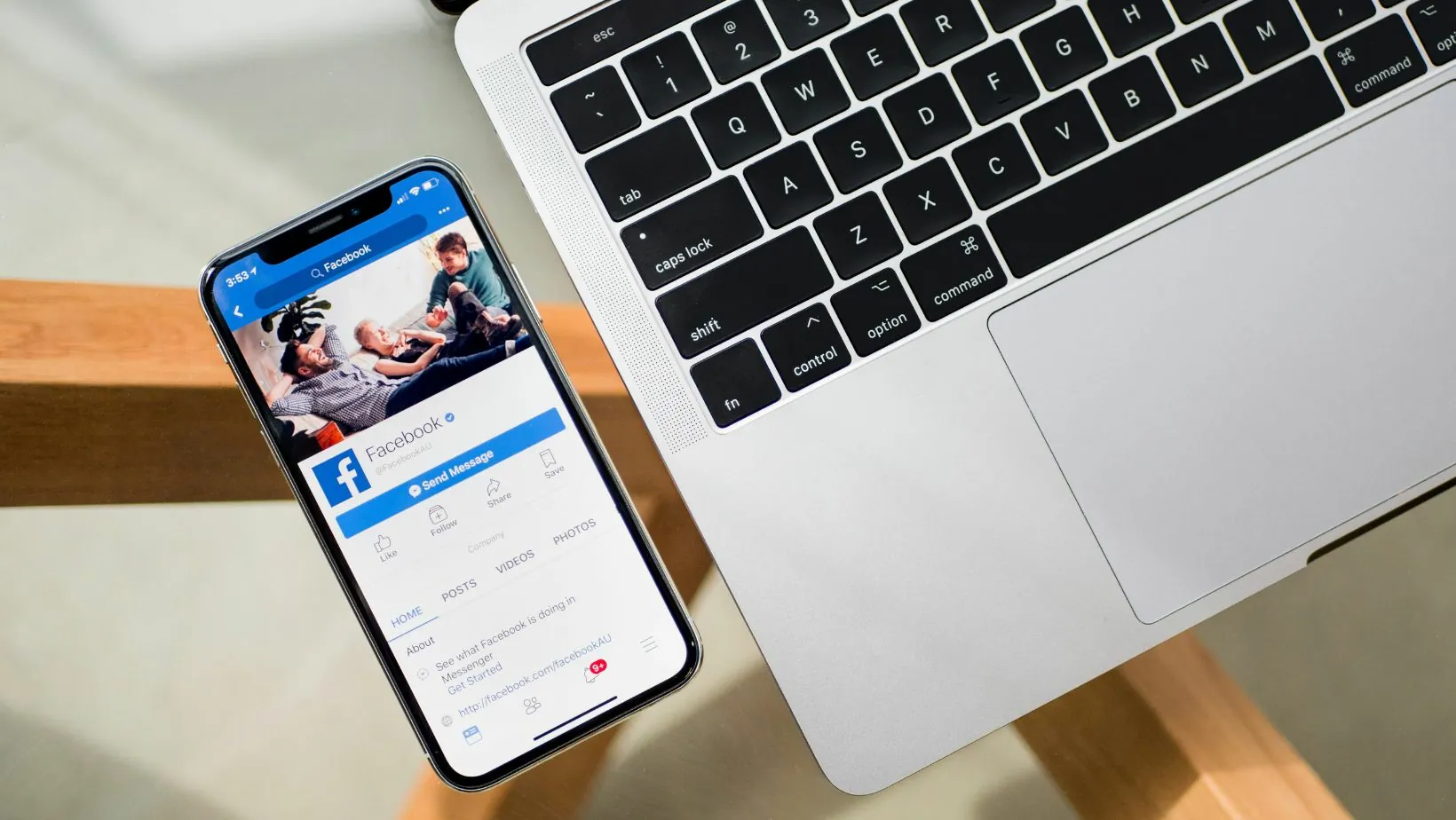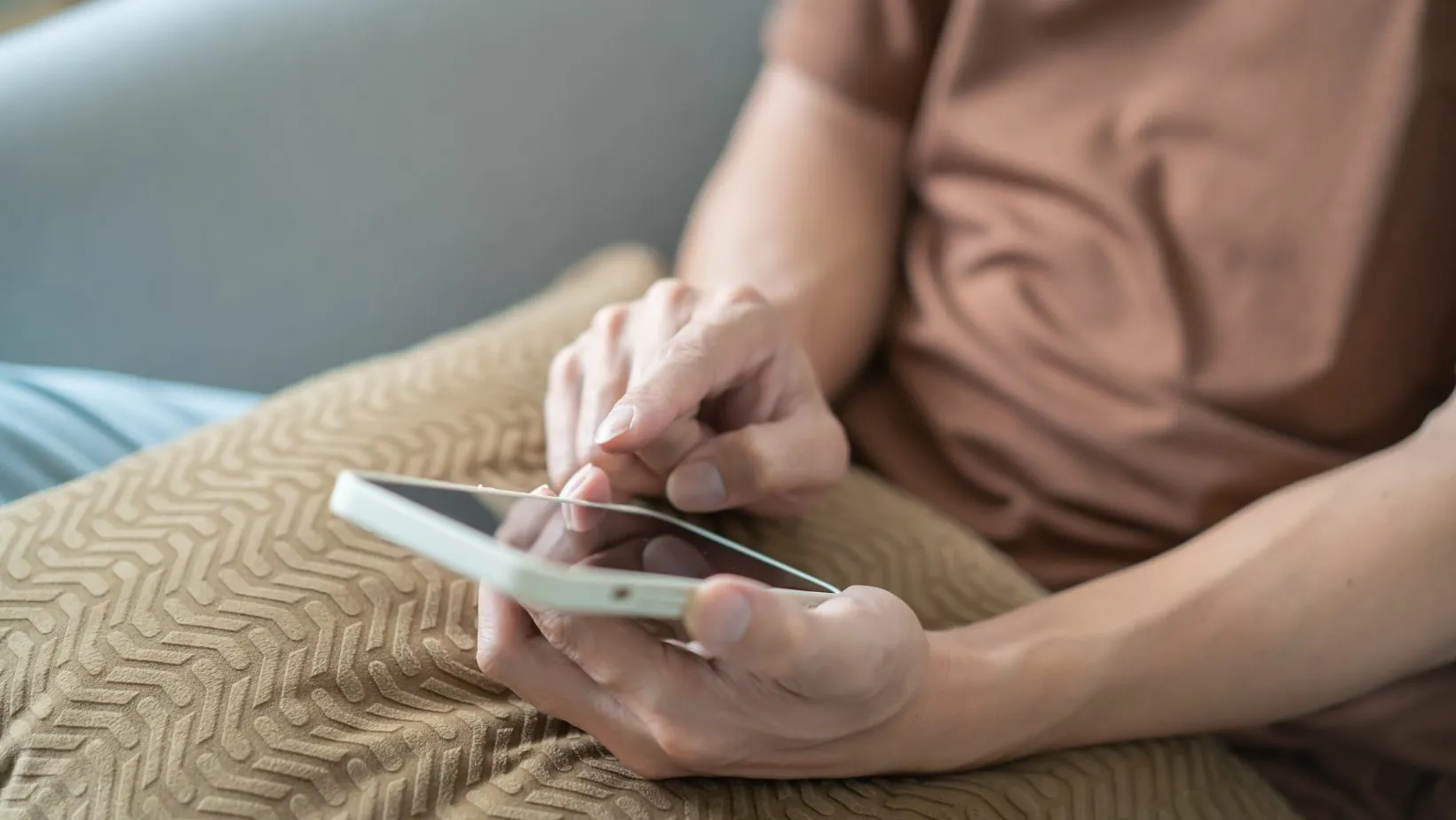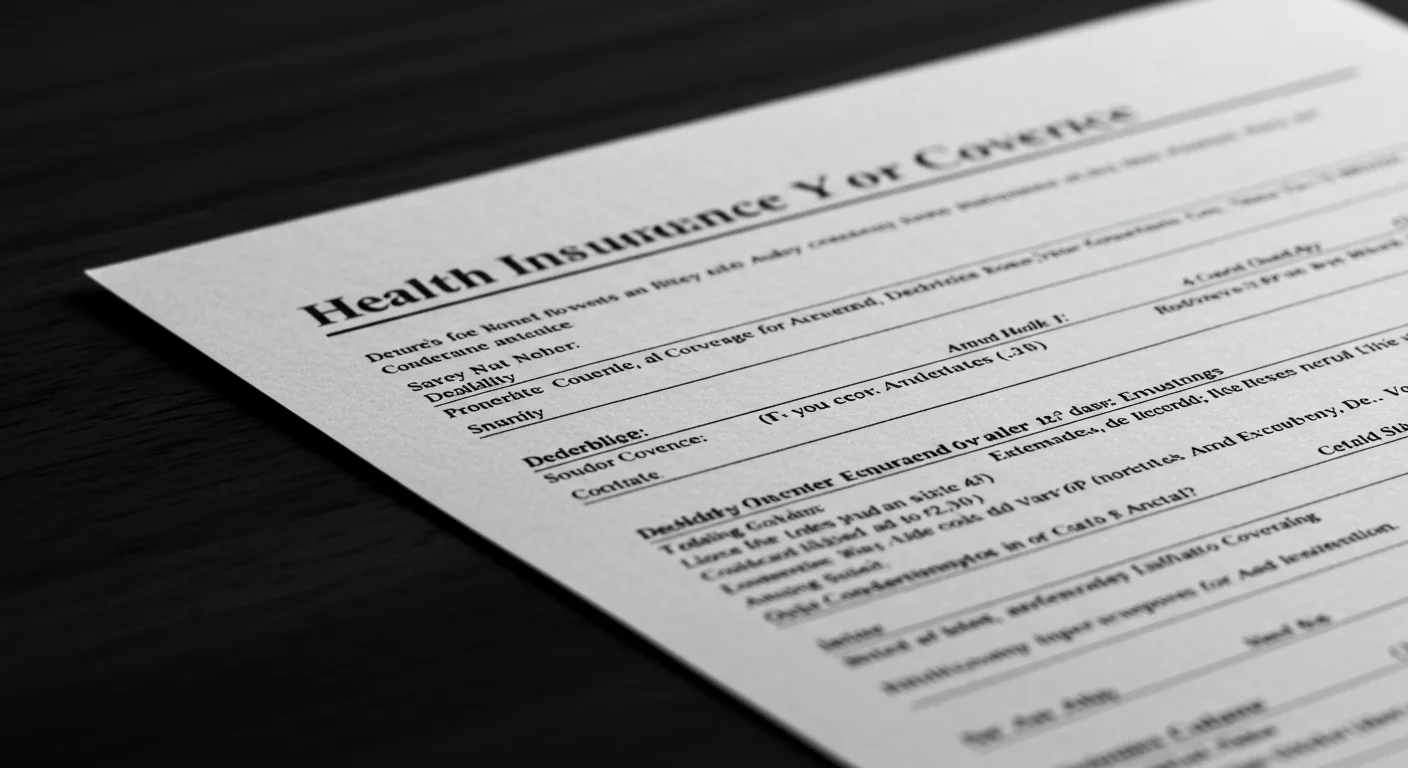The setting to Change Attribution Setting in Facebook Ads is located at the Ad Set level within the Meta Ads Manager interface, specifically found under the “Optimization & Delivery” section when creating a new ad set or editing an existing one. This setting, which defines the attribution window (the time period after a click or view that a conversion is credited to your ad), is paramount for effective Facebook ads optimization because it directly dictates two key outcomes: how your conversion data is reported and, critically, how Meta’s algorithm optimizes ad delivery seeking users most likely to convert within the specified window. Adjusting this setting to match your average customer decision cycle (e.g., using 1-day click for impulse buys or 7-day click for high-consideration purchases) ensures the algorithm receives accurate performance signals, leading to improved efficiency and ROI.
The Attribution Setting, often referred to as the conversion window or lookback window, is one of the most critical, yet frequently misunderstood, components of any successful Meta ad campaign. It controls the performance feedback loop between your website (via the Meta Pixel or Conversions API) and the advertising platform, profoundly impacting both your reported Return on Ad Spend (ROAS) and the machine learning that drives your Facebook ads optimization.
Table of Contents
ToggleI. Location: Pinpointing the Attribution Setting in Ads Manager
To update this crucial parameter, you must navigate to the middle level of the campaign structure in Meta Ads Manager.
I.I. Step-by-Step Guide to Changing the Attribution Setting
The attribution setting is configured at the Ad Set level and applies to all ads within that specific ad set.
- Navigate to Ads Manager: Go to your Meta Ads Manager.
- Select Campaign: Click into the campaign you wish to edit or create a new campaign.
- Go to Ad Set: Select the specific Ad Set tab where you want to apply the change.
- Edit the Ad Set: Click the ‘Edit’ button on the chosen ad set.
- Find Optimization & Delivery: Scroll down to the “Optimization & Delivery” or “Optimization for Ad Delivery” section.
- Reveal More Options: Click the “Show more options” link to expand the detailed settings.
- Adjust Attribution: The Attribution Setting will be visible here. Click the dropdown menu to select your desired window (e.g., 7-day click or 1-day view).
- Publish: Click “Publish” to save your changes.
Table: Attribution Window Types and Default Settings
| Attribution Type | Measurement Definition | Standard Windows Available | Default Setting for New Ad Sets | Best Use Case |
| Click-Through | Conversion happens after the user clicks the ad. | 1-day click, 7-day click | 7-day click | Products with a moderate to long consideration phase (e.g., B2B, high-ticket items). |
| View-Through | Conversion happens after the user sees the ad but doesn’t click. | 1-day view | 1-day view | Brand awareness campaigns where the goal is exposure and influence. |
| Engaged-View | Conversion happens after the user watches ≥ 10 seconds of a skippable video ad. | 1-day engaged-view | 1-day engaged-view | Video-first marketing where content consumption is the primary initial engagement. |
II. The Dual Impact: Optimization vs. Reporting
Understanding the attribution setting requires recognizing its dual role in Meta Ads Manager. It is both a reporting tool and, more importantly, a critical optimization lever.
II.I. Attribution’s Role in Ad Optimization
The chosen attribution setting tells Meta’s powerful machine learning algorithm which kind of conversions to pursue.
- 1-Day Click Optimization: If you select a 1-day click window, the algorithm will focus on delivering your ad to people it predicts are most likely to click and convert within 24 hours. This drives fast, high-intent action but may miss users who need more time. This is ideal for maximizing direct response on impulse buys.
- 7-Day Click Optimization: The algorithm will look for users who are likely to convert within a full week. This provides the system with a broader pool of potential converters and is better for campaigns promoting products with a longer customer journey or sales cycle.
Crucially: Changing the attribution setting on an existing ad set will often trigger the “Learning Phase” restart, as the algorithm must re-learn its target audience based on the new time constraint.
II.II. Attribution’s Role in Data Reporting
The attribution setting dictates the conversion data shown in your primary Ads Manager columns.
- If your setting is 7-day click and 1-day view, a conversion will be counted if a user converts within 7 days of clicking or within 1 day of viewing your ad.
- Customizing Reporting Columns: You can, however, view your conversion data across different attribution windows in the reporting interface without changing the ad set’s optimization setting. To do this, go to ‘Columns’ → ‘Customize Columns’ and select the reporting window you wish to analyze (e.g., showing columns for both 1-day click and 7-day click simultaneously). This is a best practice for gaining a holistic view of campaign impact.
III. Choosing the Right Attribution Window for Strategic Success
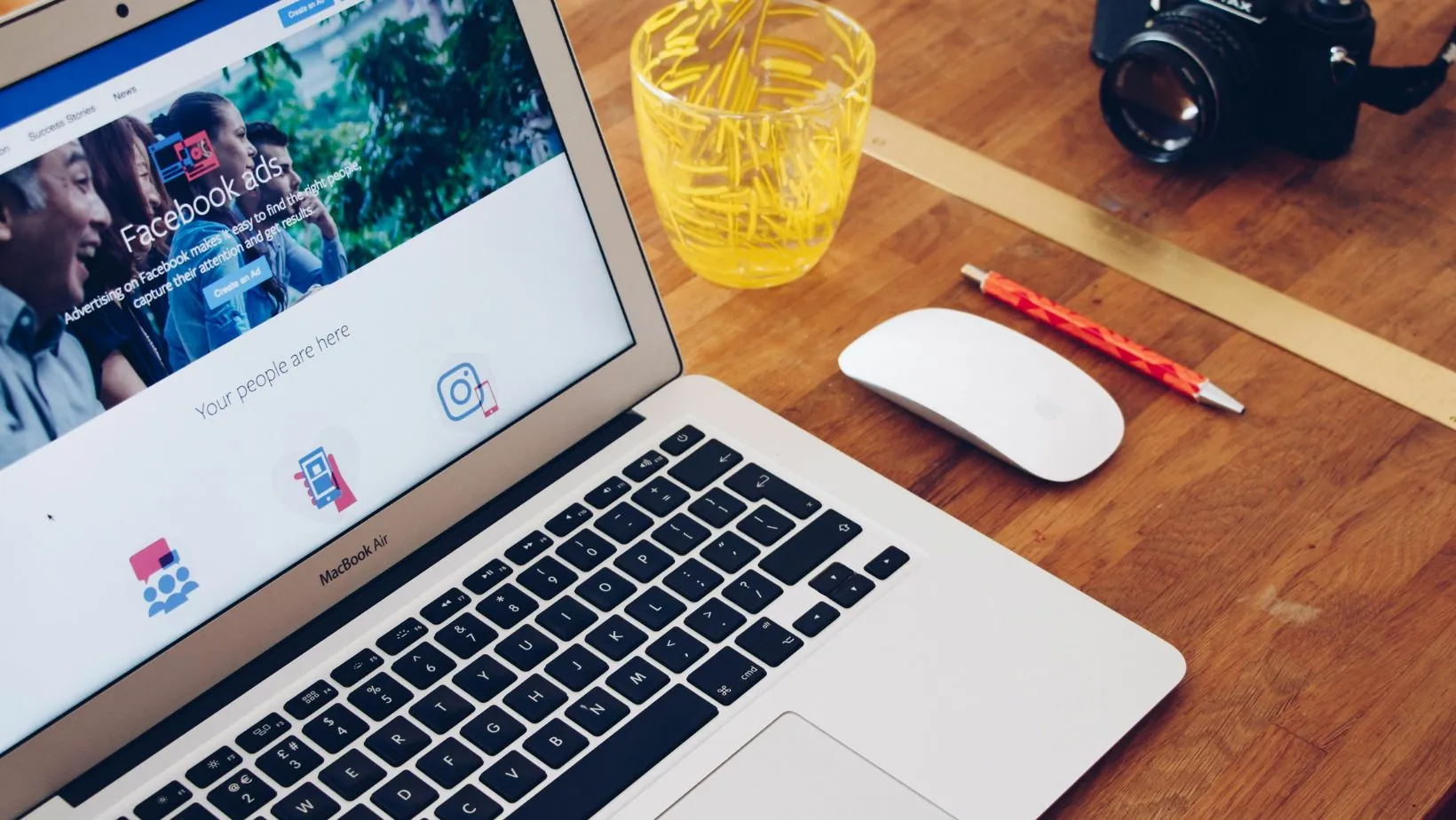
Selecting the correct attribution window is paramount for accurate reporting and efficient budget allocation. A mismatch will lead to the wrong people being targeted, poor ad delivery, and distorted Cost Per Acquisition (CPA) metrics.
III.I. Aligning the Window with the Sales Cycle
The length of your attribution window should directly reflect the average time it takes a customer to purchase your product or service—your sales cycle length.
| Sales Cycle Type | Recommended Attribution Setting | Rationale for Optimization |
| Impulse/Low-Cost | 1-day click | Users often buy immediately; focusing on rapid conversion maximizes immediacy and true direct response. |
| E-commerce/Mid-Price | 7-day click and 1-day view | The default provides a balanced approach, capturing both immediate clicks and a short period of view influence. |
| High-Consideration/B2B | 7-day click | The purchase decision involves research and often multiple decision-makers, requiring the full week of credit. |
| Pure Awareness | 7-day click and 1-day view | View-through is necessary to measure the influence of impressions, even if clicks are not the primary goal. |
III.II. Beyond the Pixel: Conversions API (CAPI)
In the current environment of increased data privacy (e.g., iOS changes), traditional browser-side tracking is limited. Using the Conversions API (CAPI) to send server-side data directly to Meta is essential. When CAPI is correctly implemented, it provides the most robust and accurate signal to the Meta algorithm, making the chosen attribution window highly reliable for accurate marketing attribution. CAPI helps fill the data gaps, ensuring the attribution setting you select actually guides the optimization process effectively.
IV. Frequently Asked Questions (FAQ)
Q1: Does changing the attribution setting affect existing conversion data?
No, changing the optimization attribution setting on your ad set only affects future ad delivery optimization. It will not retroactively change the conversion data already recorded in Ads Manager. However, you can use the ‘Customize Columns’ feature in Ads Manager to view your historical conversion data under different attribution windows for reporting purposes.
Q2: Why is the default attribution setting now 7-day click and 1-day view?
The default setting of 7-day click and 1-day view represents Meta’s attempt to provide a balanced view that captures most customer purchase journeys. It credits ads for users who perform a direct action (click) and gives some credit for users who are influenced by an impression (view), reflecting the reality that most considered purchases happen over several days rather than immediately.
Q3: What is the risk of using a 1-day click attribution window?
The primary risk of using a 1-day click window is underreporting your campaign’s true impact for products with a long sales cycle. If your average customer takes three days to convert, the 1-day setting will fail to attribute those delayed conversions to your ad, causing your reported CPA to appear high and leading the algorithm to prematurely stop targeting that high-value segment.
Q4: Where can I compare different attribution windows in my reports?
To compare attribution windows for analysis, go to the Ads Manager → Columns → Customize Columns. In the conversion section, you can select and add columns for different attribution windows (e.g., “Purchases (1-day click),” “Purchases (7-day click)”), allowing you to see side-by-side how conversion totals change based on the window. This is key for strategic conversion tracking.
Q5: Should I use a longer attribution window (e.g., 28-day click) for my reports?
While Meta allows you to view reports in a 28-day click window via the ‘Customize Columns’ option, it is no longer supported for campaign optimization due to platform limitations. Using the 28-day view in reports can be useful for understanding the absolute maximum influence your ads had, especially for very high-ticket or complex B2B products, but it is not recommended for making daily budget or optimization decisions. Focus on the supported 1-day and 7-day windows for actionable Facebook ads optimization.